Clearing your mobile browser’s cache may help resolve a variety of issues, including trouble when browsing your library website, signing in, or downloading titles.
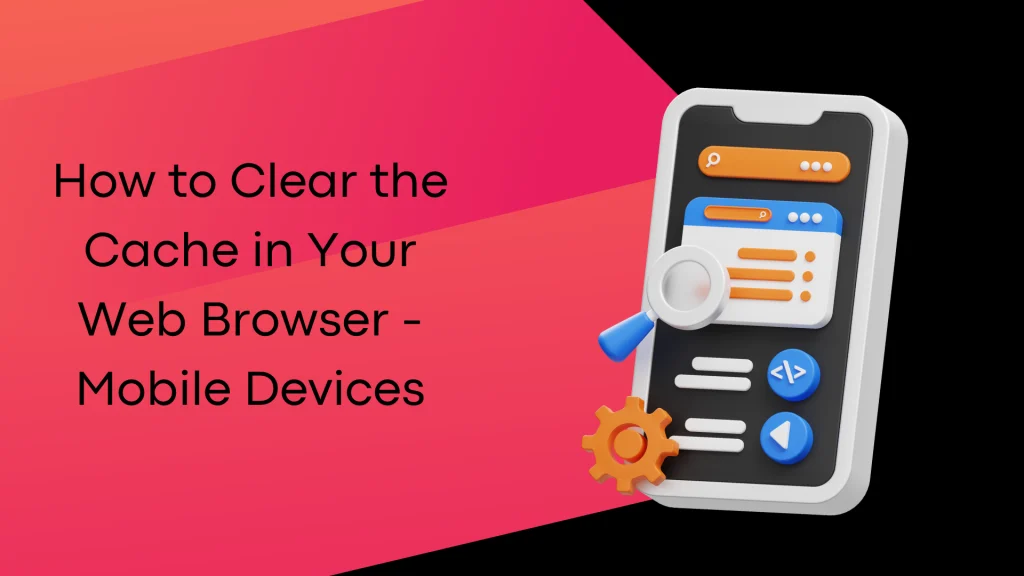
So cache is…
You’ve heard the word cache before, but don’t know exactly what it means in the context of the Web.
Briefly, when you browse through the internet and visit different sites, your browser saves several contents and data in temporary storage on your computer’s hard drive. This temporary storage is called “cache”.
Some of the assets your browser will store are:Images – logos, pictures, backgrounds, etc.HTMLCSSJavaScript
Why I should clear the browser cache?
Your browser keeps pictures, code, and other files in the cache to avoid downloading them repeatedly. Without this capability, your browser would have to download numerous files each time you opened a new website, making it slower overall. There can be logos, background images, fonts, and a ton of other, less obvious elements like CSS, HTML, and JavaScript. In order to reduce bandwidth usage and speed up your surfing, the cache stores all of them locally.
But for a number of reasons, the cache needs to be cleaned frequently. The cache may grow significantly and consume a significant amount of disk space on your computer, depending on your settings. Even if you never return to some pages, that remains the case. Your computer’s online browsing speed will decrease as more data is stored in the cache. The performance of your computer is improved by deleting the cache data, which also speeds up website loading time.
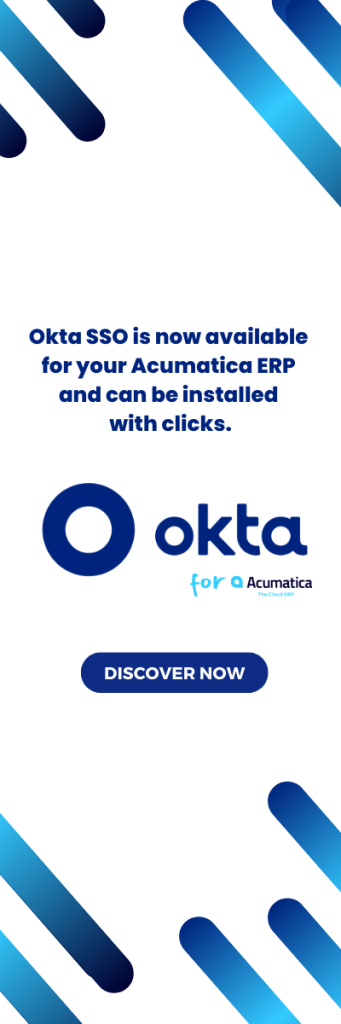
A step-by-step guide to clear cache on a mobile device
1. Open your browser.
2. Android browser: Go to Menu > More > Settings or Menu > Settings > Privacy & Security.
3. Chrome: Go to Menu > Settings > Privacy.
4. Android browser: Tap Clear cache, Clear history, and Clear all cookie data as appropriate.
5. Chrome: Tap Clear browsing data at the bottom of the screen, leave the defaults selected (browsing history, cache, and cookies), then tap Clear.
1. Open your browser.
2. From the home screen, go to Settings > Safari.
3. Toward the bottom of Safari’s settings screen, tap the button for Clear History and Website Data, then tap Clear History and Data to confirm.
1. Tap Silk Browser to open the web browser.
2. Go to Menu > Settings > Privacy.
3. Tap Clear browsing data.
4. Make sure Browsing history, Cache, and Cookies, Site data are selected. Then, tap Clear.
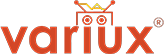
 Android
Android iOS
iOS Fire tablets (2nd generation Kindle Fires or newer)
Fire tablets (2nd generation Kindle Fires or newer)