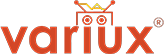In the highly competitive eCommerce landscape, helping customers find what they need quickly is critical to boosting conversions and improving user experience. Shopify’s metafields are a powerful tool to enhance your store’s search functionality, making product discovery more intuitive for customers.
In this blog post, we’ll explore how to leverage Shopify metafields to enhance search results, streamline product categorization, and provide a better shopping experience.
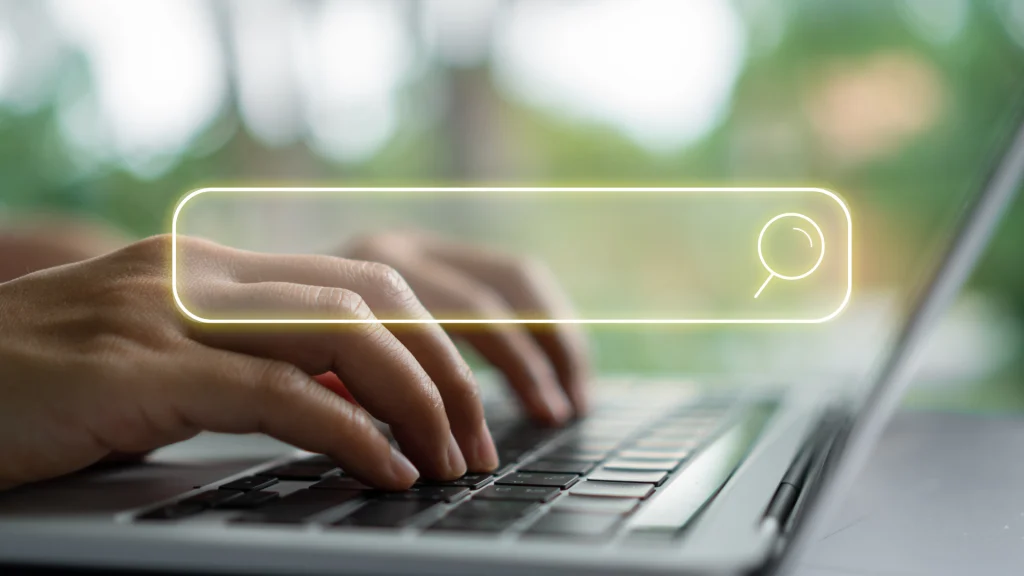
What Are Metafields in Shopify?
Metafields are custom fields that allow you to store extra information about your products, collections, or other parts of your Shopify store. They can include details that go beyond Shopify’s default settings, such as:
– Additional product specifications (e.g., material, color, size).
– Unique product tags or attributes.
– Custom labels or descriptions for internal use.
Metafields are particularly useful for improving the search results on your Shopify store because they can make products more discoverable by linking search terms to relevant attributes.
Why Use Metafields to Improve Search Results?
– Enhanced Search Relevance: Include specific product attributes to match customer search queries more effectively.
– Better Filtering and Sorting: Metafields make it easier to add advanced filters, such as ‘waterproof,’ ‘organic,’ or ‘wireless.’
– Improved SEO: Enrich product pages with targeted keywords that make them rank higher on search engines.
– Customized User Experience: Provide personalized results by tailoring product visibility based on customer behavior.
How to Set Up and Use Metafields for Better Search Results
1. Plan Your Metafields Structure
Identify the types of data that could enhance your search functionality:
– Product specifications (e.g., voltage, dimensions, material).
– Keywords that customers frequently use in search.
– Tags for seasonal products or promotions.
2. Create Metafields in Shopify
Shopify’s Admin Dashboard makes it easy to create metafields. Here’s how to set them up:
1. Go to Settings > Custom Data in your Shopify admin panel.
2. Choose the type of resource to which you want to add metafields (e.g., products, collections).
3. Click Add definition and specify:
– Name (e.g., ‘Material’).
– Type (e.g., Text, Integer, or Boolean).
– Namespace and key (e.g., product.material).
4. Save your changes.
3. Populate Metafields with Relevant Data
After creating metafields, you need to add values to them:
1. Navigate to the specific product or collection in your admin panel.
2. Scroll to the Custom Fields section.
3. Fill in the data for the metafields you created (e.g., ‘Stainless Steel’ for product.material).
4. Enable Metafields in Search Results
Shopify doesn’t natively include metafields in search results by default. To enable this:
– Use a third-party app: Install a Shopify app like Searchanise or Instant Search & Filters that supports metafields in their search algorithms.
– Customize theme code: Modify your store’s search template in Liquid to include metafields as part of the searchable data.
Best Practices for Using Metafields
1. Use Consistent Naming Conventions: Ensure your metafield keys are intuitive and consistent to avoid confusion later.
2. Optimize for Keywords: Populate metafields with terms customers are likely to use in searches. Use tools like Google Keyword Planner to find relevant search terms.
3. Test and Refine: Regularly monitor search analytics to identify trends and refine your metafield strategy accordingly.
4. Combine with Shopify Tags: Use metafields alongside tags to create robust filtering options.
5. Stay Organized: Document your metafields schema so your team can manage them efficiently.
Conclusion
Shopify metafields are a game-changer for enhancing search results and creating a seamless shopping experience. Whether you’re a small store or a growing eCommerce brand, taking the time to set up and optimize metafields can lead to higher conversions and happier customers.
Need help setting up metafields or optimizing your Shopify store? Contact us for expert assistance!