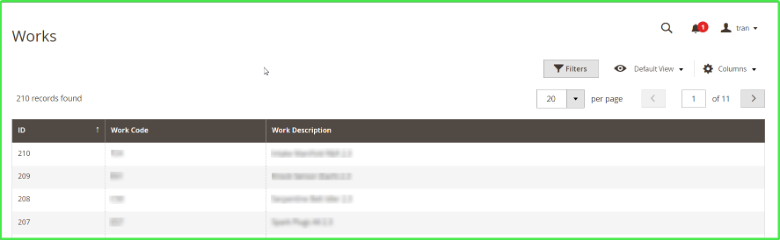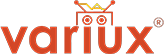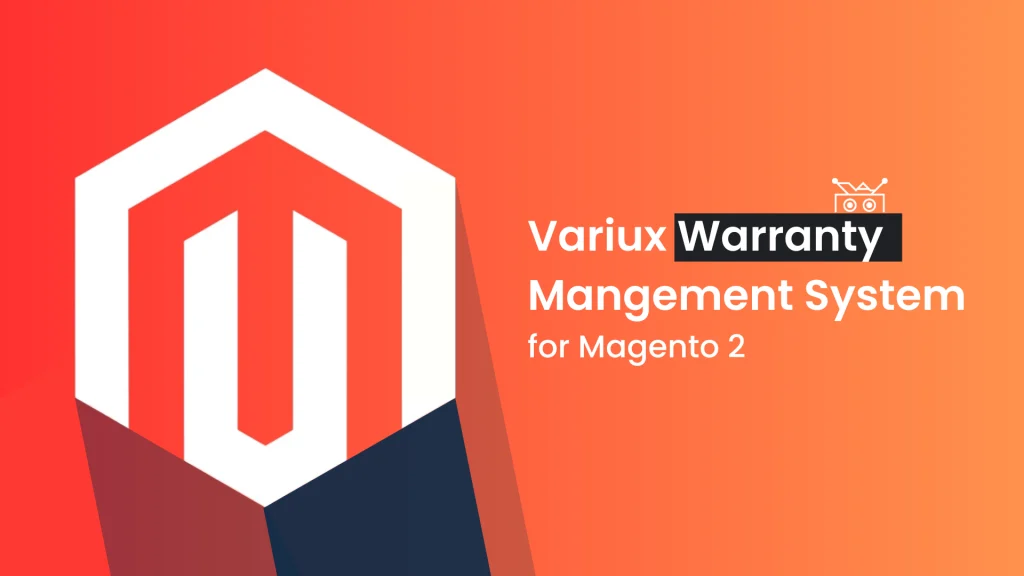
Table of contents
OverviewConfigurationManage WarrantyManage UnitsManage Unit RegistrationManage Engine Warranty TransferManage ConsumersManage PartnersManage Works
1. Overview
Variux Warranty Management allows creating, checking, and managing the Warranty information. This module also helps the Indmar Authorized Dealers make most determinations about their end customers’ warranties immediately.
2. Configuration
2.1. Manage Engine Settings
- Purpose: Manage an acceptable Inventory Period before registering a warranty for an engine.
- For example: when a Dealer registers a warranty for an engine, they must check the acceptable Inventory Period before registering this engine. By default, an acceptable Inventory Period is 2 years (24 months).
- To add Expired Months for engines, go to the Dashboard ➔ Variux Warranty ➔ Settings ➔ Configuration ➔ Engine Settings.
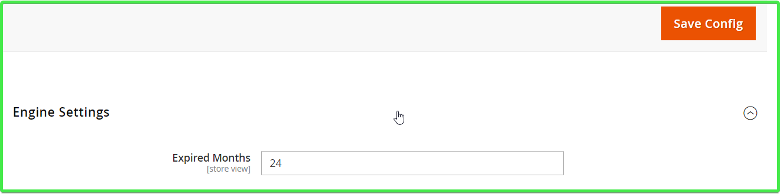
- Expired Months – type Expired Month(s) for engines
- Click “Save Config” to save the new Expired Month(s).
2.2. Manage MISC Settings (Miscellaneous):
- Manage miscellaneous warranty items. By default, Indmar provides two miscellaneous warranty items:
- Freight Charge (FRT) – the amount paid to a carrier company for the transportation of goods from the point of origin to an agreed location.
- Import Charges (IMT) – When importing goods, Customers must pay the import charges that are due on the goods purchased abroad. Depending on the goods, these comprise customs duties and other import charges such as VAT on imports.
- To add MISC for engines, go to the Dashboard ➔ Variux Warranty ➔ Settings ➔ Configuration ➔ MISC Settings
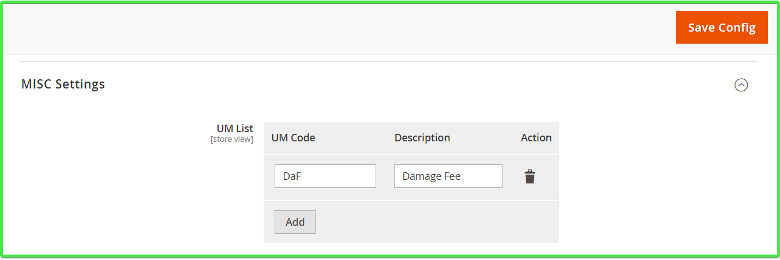
- UM Code – type UM Code for engines
- Description – type a description for UM code
- Click “Save Config” to save the new MISC.2.3. Manage Material
- If an engine cannot be repaired, the Dealer must replace a new engine for the customer. The Dealer will send this engine to Indmar for review and ascertain whether the engine needs to be replaced.
- When a dealer submits a Material form in the storefront, an email will be sent to the Indmar to announce the Material information.
- To manage the Material Submitted form, go to Dashboard ➔ Variux Warranty ➔ Settings ➔ Configuration ➔ Material
- Subject – Type a subject for Material Submitted Email Template
- Sender – Select a sender of Material Submitted Email Template
- Recipient Email – Type a Recipient Email of Material Submitted Email Template
- Email Template – Select an Email Template for Material Submitted
- When a dealer submits a Claim form, they also send to Indmar information related to the engine such as invoices, taxes, and photos of the current condition of the engine.
- To manage the Maximum of Document size, go to Dashboard ➔ Variux Warranty ➔ Settings ➔ Configuration ➔ Material
- Maximum of File size – Type a Maximum of Document size that a Dealer can upload
Click “Save Config” to save the new configuration.
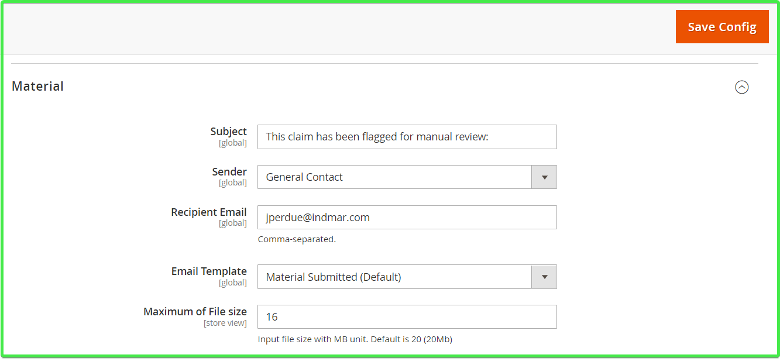
3. Manage Warranty
3.1. Warranties Grid
- Warranties Grid helps users manage the warranty information
- To get access to the Warranties grid, go to Dashboard ➔ Variux Warranty ➔ Warranty Management ➔ Warranties
- The page shows a grid with the following columns:
- ID – the identification number of the warranty in the Magento site
- Warranty Number – the identification number of the warranty in Syteline ERP after syncing back to Magento
- Customer – the name of the customer
- Engine – the Serial number of the engine
- Date of failure – engine failure date
- Date of repair – engine repair date
- Dealer Name – the name of the dealer
- Processor Email – email address of a mail processor
- Has Error – announce whether the engine is faulty or not (yes/no)
- Error Reason – announce the reason for the engine failure
- Created Date – warranty creation date
- Status – status of the warranty (23 status)
- Claim Denied
- Credit Memo Issued
- Customer Service Approval
- CUSTOMER SERVICE REVIEW
- Engineering Input
- Incomplete Claim
- Memo Info Only
- In Process
- Joe Cutberth Review
- John Todd Review
- Larry Engelbert Review
- Management Approval
- Submitted
- Parts Inspected
- Parts Returned
- Sales Order Entered
- Trouble Resolved
- Trouble Shooting
- VENDOR SHIP COMPLETED
- Vendor Ship Denied
- Vendor Ship Denied
- Vendor Return Shipped
- Waiting for Parts
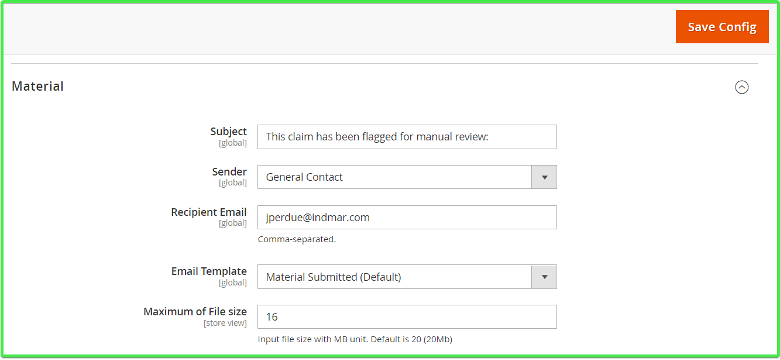
3.2. SROs Grid (Service Repair Orders)
- Service Repair Orders refer to the items that the Dealers will use to keep track of the labor spent, expendable materials consumed (such as Fuel pump relay, Starter Relay, etc.), and parts used to repair a damaged engine. To get access to the SROs grid, go to Dashboard ➔ Variux Warranty ➔ Warranty Management ➔ SROs
- ID – the identification number of the SRO in Magento
- SRO Number – the identification number of the SRO in Syteline ERD
- Warranty Number – the identification number of the Warranty
- Customer – the name of the customer
- Partner – the name of the Dealer
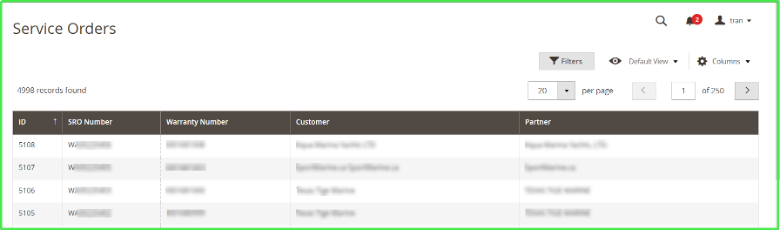
3.3. Materials Grid
- Materials Grid helps users manage materials that are used to repair a damaged engine.
- To get access to the Materials grid, go to Dashboard ➔ Variux Warranty ➔ Warranty Management ➔ Materials
- ID – the identification number of the material in Magento
- SRO number – the identification number of the SRO
- Warranty Number – the identification number of the Warranty
- SRO line
- SRO Oper
- Transaction date – the time at which Indmar officially transfers money that is used to repair damaged engines to the Dealer
- Item – the SKU number of the product that is used to repair a damaged engine
- Description – the name of the product that is used to repair a damaged engine
- UM
- Quantity – the quantity of the product that is used to repair a damaged engine
- Note – the note of the product that is used to repair a damaged engine
- Customer – the name of the customer
- Partner – the name of the Dealer
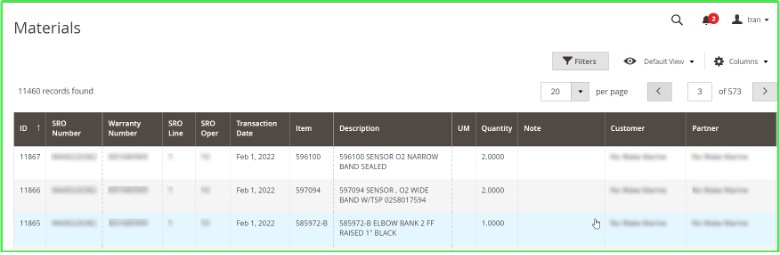
3.4. Labors Grid
- Labors Grid helps users manage the information related to the number of man-hours are spent repairing the engine
- To get access to the Labors grid, go to Dashboard ➔ Variux Warranty ➔ Warranty Management ➔ Labors
- ID – the identification number of the labor in Magento
- SRO Number – the identification number of the SRO
- Warranty Number – the identification number of the Warranty
- SRO Line
- SRO Oper
- Transaction Date – the time at which Indmar officially transfers money that is used to hire labor repairing damaged engines to the Dealer
- Work Code – a code is used for identifying the work and man-hours that technicians do to repair an engine
- Description – a description for Work Code
- Hour Worked – the number of man-hours are spent repairing the engine
- Hour To Bill
- Cost
- Note – the note of the labor that is used to repair a damaged engine
- Customer – the name of the customer
- Partner – the name of the Dealer
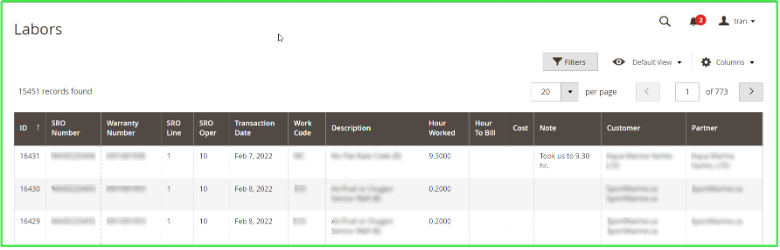
3.5. MISCs Grid
- The MISCs Grid helps users manage miscellaneous warranty items.
- To get access to the MISCs grid, go to Dashboard ➔ Variux Warranty ➔ Warranty Management ➔ MISCs
- ID – the identification number of the MISC in Magento
- SRO Number – the identification number of the SRO
- Warranty Number – the identification number of the Warranty
- SRO Line
- SRO Oper
- Transaction Date – the time at which Indmar officially transfers money that is used for miscellaneous warranty items to the Dealer (such as Freight Charge and Import Charges)
- Type – the type of the miscellaneous warranty item
- Misc Code – the code of the miscellaneous warranty item
- Description – the description of the miscellaneous warranty item
- Quantity – the quantity of the miscellaneous warranty item
- Note – the note of the miscellaneous warranty item that is used to repair a damaged engine
- Customer – the name of the customer
- Partner – the name of the Dealer
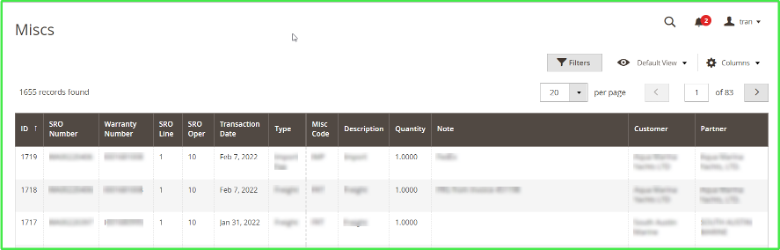
3.6. Documents Grid
- Documents Grid helps user manage the information related to the engine such as: invoices, taxes, photos of the current condition of the engine
- To get access to the Labors grid, go to Dashboard ➔ Variux Warranty ➔ Warranty Management ➔ Documents
- ID – the identification number of the Document in Magento
- SRO Number – the identification number of the SRO
- Name – the name of the document
- Warranty Number – the identification number of the Warranty
- Description – the description of the Warranty
- Type – type of the document (such as REC, PDF, PNG, JPG, MP4, etc.)
- File – file attachments
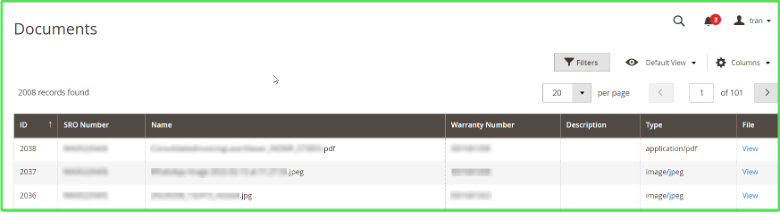
4. Manage Units
- Purpose: Units Grid helps Users manage warrantable and registrable Engines.
- To get access to the Units Grid, go to Dashboard ➔ Variux Warranty ➔ Units ➔ Units
- ID – the identification number of the Unit in Magento
- Serial Number –
- Item – the SKU number of the product that is warranted by Dealers
- Description – the name of the product that is warranted by Dealers
- Ship Date –
- Install Date –
- Hull ID –
- Engine Hours – the number of hours it takes for technicians to repair an engine
- Consumer Name – the name of the End Customer
- Consumer Phone – the phone of the End Customer
- Consumer Email – the Email of the End Customer
- Unit Registrable – informs the user whether an engine can be covered under warranty
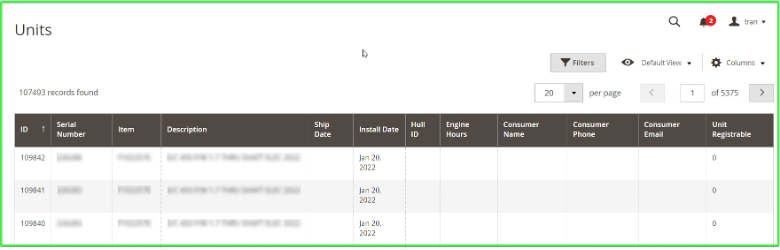
5. Manage Unit Registration
- Purpose: Unit Registration Grid helps users manage units (engines) are registered by Dealers
- To get access to the Unit Registration grid, go to Dashboard ➔ Variux Warranty ➔ Unit Registration
- ID – the identification number of the Unit Registration in Magento
- Serial Number –
- Trans Num – the identification number of the Transaction
- Trans Date – the time at which Dealer officially transfers money that is used to register an Engine Warranty to Indmar
- Item – the SKU number of the product
- Dealer Name – the name of the Dealer
- Phone – the phone of the Dealer
- Email – the email of the Dealer
- Country – the country of the Dealer
- City – the city of the Dealer
- State – the state of the Dealer
- Zip – the Zip code of the Dealer
- Address 1 – the address 1 of the Dealer
- Address 2 – the address 2 of the Dealer
- Address 3 – the address 3 of the Dealer
- Address 4 – the address 4 of the Dealer
- Purchase Date – the time at which Dealer purchased the engine
- Submit Date – the time at which Dealer submit the Engine Warranty Registration
- Name – the name of the user submitting the Engine Warranty Registration
- Error Message
- Rejected – informs the user whether an engine is rejected warranty
- Posted
- Is Commercial Use – informs the user whether an engine is Commercial Use

6. Manage Engine Warranty Transfer
- Purpose: Engine warranty transfer grid helps users manage engine warranty transference. During the warranty period, if the customer wants to sell his/her product to another customer, they will announce to the Dealer to transfer the engine warranty information for new customer.
- To get access to the Engine Warranty Transfer grid, go to Dashboard ➔ Variux Warranty ➔ Engine Warranty Transfer
- ID – the identification number of the Engine Warranty Transfer in Magento
- Egnine Model – the SKU number of the engine
- Engine Serial No –
- Status – the SKU number of the Engine Warranty Transfer (3 status)
- Waiting for approval
- Approved
- Rejected
- Submit Date – the time at which submitter submitting a Warranty Transfer form
- Submitter CustNum – the identification number of the Submitter in Syteline
- Submitter Email – the email of the Submitter
- Submitter Name – the name of the Submitter
- Action – to see detail of the Engine warranty transfer form
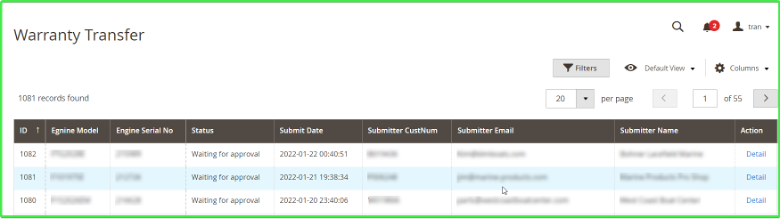
7. Manage Consumers
- Purpose: the consumers grid helps users manage consumers (end customers) information
- To get access to the Consumers grid, go to Dashboard ➔ Variux Warranty ➔ Consumers ➔ Consumers
- ID – the identification number of the consumer in Magento
- Name – the name of the consumer
- Dealer – the name of the dealer
- Address – the address of the consumer
- City – the city of the consumer
- State – the city of the consumer
- Zip/Postal Code – the Zip/Postal code of the consumer
- Country – the country of the consumer
- Email – the email of the consumer
- Phone – the phone of the consumer
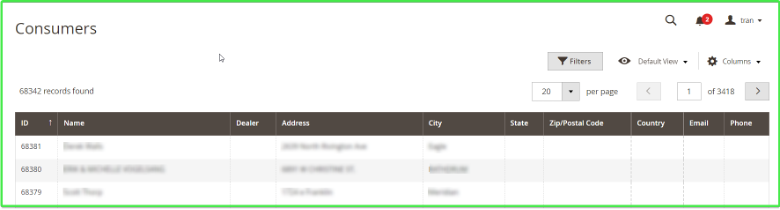
8. Manage Partners
- Purpose: Indmar still has a number of customers who buy Indmar’s products but are not dealers. If customers are partners, they can access the warranty links, and customers who are not partners can only buy products. The Partners grid helps users manage Partner information.
- To get access to the Partners grid, go to Dashboard ➔ Variux Warranty ➔ Partners ➔ Partners
- ID – the identification number of the Partner in Magento
- Partner Name – the name of the Partner
- Partner Number – the number of the Partner
- Customer Number – the identification number of the Partner in Syteline

9. Manage Works
- Purpose: the Works grid helps users manage Work Codes of the labor items
- To get access to the Works grid, go to Dashboard ➔ Variux Warranty ➔ Works ➔ Works
- ID – the identification number of the Work Code in Magento
- Work Code – the name of the Work Code
- Work Description – the description of the Work Code